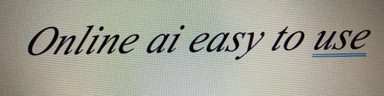Unleash Your Inner Artist with Paint (App) in minutes
TECHNOLOGYHOBBIES AND INTERESTS
4/25/20244 min read
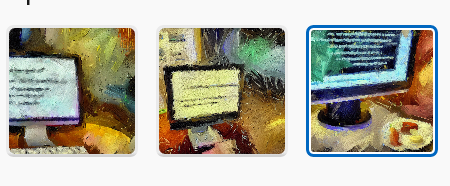
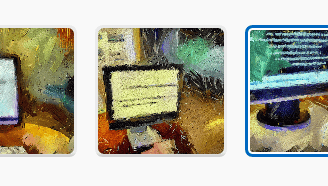
Introducing Paint app: Unleash Your Inner Artist with Windows 11
Did you know that Windows 11 comes with a revamped and exciting version of Paint app, to create art only with short description?
Creating art in the Paint app using only your description can be an interesting challenge!
Whether you're an aspiring artist or just looking for a fun way to unleash your creativity, Paint app has got you covered.
With the Cocreator button, you can give your description, it creates the project you imagined.
Also its user-friendly interface and a plethora of innovative features, creating stunning art has never been easier.
In this blog post, we'll take a closer look at the new Paint app in and discover how you can create amazing artwork in just a matter of minutes.
A Fresh Look and Feel
Open Paint: Press the Windows key to open the Start menu, type "Paint", and then press Enter to open the Paint app.
Upon opening Paint, you'll see a blank canvas. You can adjust the canvas size by clicking on the "Resize" button in the toolbar if needed. One of the first things you'll notice about Paint is its fresh and modern look. The app has undergone a complete makeover, sporting a sleek and intuitive interface that makes it a joy to use. The toolbar is neatly organized, giving you quick access to a wide range of tools and brushes. Whether you're a beginner or an experienced artist, you'll find everything you need to bring your imagination to life.
With its updated design, Paint offers a seamless and immersive experience. The canvas is now larger and provides ample space for your artistic endeavors.
You can easily zoom in and out, allowing you to work on intricate details or get a bird's eye view of your masterpiece. The improved responsiveness ensures that your strokes appear on the canvas instantly, making the creative process smooth and fluid.
Endless Possibilities with Innovative Features
Paint in Windows 11 comes packed with a range of innovative features that open up a world of possibilities for your artwork. Let's explore some of the key features that make this app a game-changer:
1. Brushes and Effects
Paint offers a wide variety of brushes and effects to help you create the perfect artwork. From basic brushes like pencil and marker to more advanced ones like oil and watercolor, you can experiment with different styles and techniques.
The app also allows you to adjust the size, opacity, and hardness of the brushes, giving you full control over your strokes. With a simple swipe of your finger or a click of your mouse, you can add depth and texture to your art.
Additionally, Paint introduces a range of exciting effects that can take your artwork to the next level. Whether you want to add a vintage touch with the sepia effect or make your colors pop with the vibrant effect, the possibilities are endless.
Start Drawing: Use the selected drawing tool to start creating your artwork. You can click and drag the mouse to draw lines or shapes directly on the canvas. Alternatively, you can use a stylus or touchscreen if you're using a compatible device.
Use Colors: Paint allows you to select different colors for your artwork. Click on the color palette in the toolbar to choose a color, then use the selected color while drawing on the canvas.
Add Details: Depending on your artistic vision, you can add details to your artwork using different drawing tools. For example, you can use the Pencil tool for fine lines or the Brush tool for broader strokes.
Undo and Redo: If you make a mistake, you can use the Undo button (Ctrl + Z) to undo the last action or the Redo button (Ctrl + Y) to redo an action.
The app also offers a variety of filters and adjustments, allowing you to fine-tune your artwork and achieve the desired look.
2. Layers and Blend Modes
Another powerful feature of Paint is the ability to work with layers. Layers allow you to create complex compositions by stacking different elements on top of each other.
You can easily rearrange, hide, or duplicate layers to experiment with different ideas. The app also offers a range of blend modes, allowing you to blend colors and textures seamlessly.
Whether you want to create a soft and dreamy effect or a bold and vibrant one, the blend modes in Paint give you the flexibility to achieve your desired result.
3. Shape Tools and Text
If you're looking to add some geometric precision to your artwork, the app offers a range of shape tools, including rectangles, circles, triangles, and more.
You can easily resize, rotate, and position the shapes to create unique compositions. Additionally, Paint allows you to add text to your artwork, giving you the freedom to express your thoughts and ideas.
With a variety of fonts and formatting options, you can customize the text to suit your artistic vision.
Save Your Artwork: Once you're satisfied with your artwork, you can save it by clicking on the "File" menu in the top-left corner, then selecting "Save" or "Save As". Choose a location and file format (e.g., PNG or JPEG) to save your artwork.
Share Your Artwork: If you want to share your artwork with others, you can use the sharing options available in Paint or navigate to the folder where you saved the file and share it from there.
Unleash Your Creativity Today
Whether you're an experienced artist or just starting out, Paint in Windows 11 provides a fun and intuitive platform to unleash your creativity.
With its user-friendly interface, innovative features, and endless possibilities, creating stunning artwork has never been easier.
So, why wait?
Grab your digital brush and let your imagination run wild with Paint in Windows 11. Start creating art that will amaze and inspire others in just a matter of minutes!