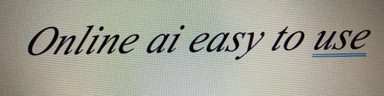Using the Snipping Tool: Capture Screenshots and More
PC SOLUTIONS & TOOLSINSIGHTS GAINED
4/12/20242 min read
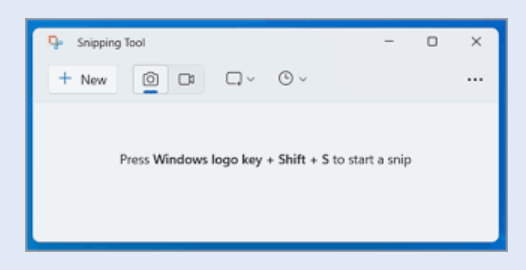
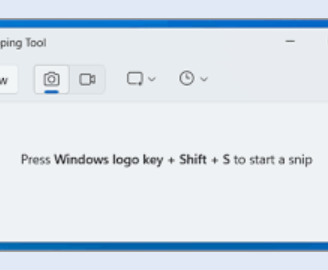
Introduction
The Snipping Tool program is a handy tool that comes pre-installed with Windows operating systems.
It allows you to capture screenshots or snips of specific areas on your PC screen.
Whether you want to save a funny meme, capture an error message, or highlight an important piece of information, the Snipping Tool makes it quick and easy.
In this article, we will explore how to use the Snipping Tool and provide examples of where it can be useful.
Using the Snipping Tool
To access the Snipping Tool, follow these steps:
1. Click on the "Start" menu or press the Windows key on your keyboard.
2. Type "Snipping Tool" in the search bar.
3. Click on the Snipping Tool app that appears in the search results.
Once the Snipping Tool is open, you will see a small window with various options.
Here are the different snip types you can choose from:
1. Free-Form Snip
The Free-Form Snip allows you to draw any shape around the area you want to capture.
This is useful when you want to capture irregular shapes or specific parts of an image or document.
2. Rectangular Snip
The Rectangular Snip is the most commonly used snip type.
It allows you to capture a rectangular area on your screen.
Simply click and drag the cursor to select the desired area.
3. Window Snip
The Window Snip enables you to capture a specific window or dialog box on your screen.
This is particularly useful when you want to capture the contents of a specific application or webpage.
4. Full-Screen Snip
The Full-Screen Snip captures the entire contents of your screen.
This is handy when you want to capture everything that is currently visible on your desktop.
Examples of Snipping Tool Usage
Now that you know how to use the Snipping Tool, let's explore some examples of where it can be useful:
1. Creating Tutorials
If you are creating a tutorial or step-by-step guide, the Snipping Tool can help you capture screenshots of each step.
This allows you to provide visual aids to your readers and enhance the clarity of your instructions.
2. Reporting Issues
When encountering an error message or technical issue on your PC, you can use the Snipping Tool to capture a screenshot of the error.
This can be helpful when seeking assistance from technical support or sharing the issue with others.
3. Sharing Memes or Images
If you come across a funny meme or an interesting image on the internet, you can use the Snipping Tool to capture and save it.
This allows you to easily share it with friends or save it for future reference.
Conclusion
The Snipping Tool is a versatile program that can be used in various scenarios.
Whether you need to capture screenshots for tutorials, report issues, or save interesting content, the Snipping Tool makes it simple and efficient.
Take advantage of this built-in tool on your Windows PC to enhance your productivity and share visual information effortlessly.